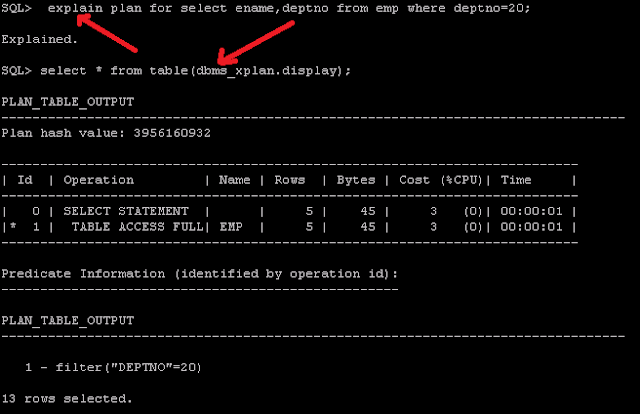V$ARCHIVED_LOG displays information about the archived logs generated by your database and haven't yet aged out from your control file.
We are going to use this view to generate a report, displaying some useful information about it.
The following query displays per day the volume in MBytes of archived logs generated, deleted and of those that haven't yet been deleted by RMAN.
SELECT SUM_ARCH.DAY,
SUM_ARCH.GENERATED_MB,
SUM_ARCH_DEL.DELETED_MB,
SUM_ARCH.GENERATED_MB - SUM_ARCH_DEL.DELETED_MB "REMAINING_MB"
FROM ( SELECT TO_CHAR (COMPLETION_TIME, 'DD/MM/YYYY') DAY,
SUM (ROUND ( (blocks * block_size) / (1024 * 1024), 2))
GENERATED_MB
FROM V$ARCHIVED_LOG
WHERE ARCHIVED = 'YES'
GROUP BY TO_CHAR (COMPLETION_TIME, 'DD/MM/YYYY')) SUM_ARCH,
( SELECT TO_CHAR (COMPLETION_TIME, 'DD/MM/YYYY') DAY,
SUM (ROUND ( (blocks * block_size) / (1024 * 1024), 2))
DELETED_MB
FROM V$ARCHIVED_LOG
WHERE ARCHIVED = 'YES' AND DELETED = 'YES'
GROUP BY TO_CHAR (COMPLETION_TIME, 'DD/MM/YYYY')) SUM_ARCH_DEL
WHERE SUM_ARCH.DAY = SUM_ARCH_DEL.DAY(+)
ORDER BY TO_DATE (DAY, 'DD/MM/YYYY');
The below script - which will give archive log count - hour-by-hour, daily - for a month: view on ONE Page. This script runs on ORACLE Database Version 8i/9i/10g/11g.
This is a 'SELECT only' QUERY - to be run run as SYSTEM account.
This SQL QUERY finishes in 'few' seconds only (so, no adverse effect on database performance).
For your safety, advisable to run on your Development or Test instance (whichever is running in ARCHIVE MODE) first, before running on Production instance.
This script will generate output file named archive_log_count.html in the current directory (i.e. working directory).
If your Oracle database is running on non-Windows server, you need to transfer (ftp or WinSCP or similar) out-put file archive_log_count.html from non-Windows host to Windows PC and open the file in the web browser.
Best way to run this script is COPY & PASTE blue color text below at your SQL> prompt logged in as 'SYSTEM' account.
set echo off
set feedback off
set termout off
set pause off
set head on
set lines 100
set pages 500
clear columns
clear computes
set markup html on spool on preformat off entmap on -
head ' -
<title>Redo Log Switch Report</title> -
<style type="text/css"> -
body {font:9pt Arial,Helvetica,sans-serif; color:black; background:White;} -
p {font:9pt Arial,Helvetica,sans-serif; color:black; background:White;} -
table,tr,td {font:9pt Arial,Helvetica,sans-serif; color:Black; background:#C0C0C0; padding:0px 0px 0px 0px; margin:0px 0px 0px 0px;} -
th {font:bold 9pt Arial,Helvetica,sans-serif; color:#336699; background:#cccc99; padding:0px 0px 0px 0px;} -
h1 {font:bold 12pt Arial,Helvetica,Geneva,sans-serif; color:#336699; background-color:White; border-bottom:1px solid #cccc99; margin-top:0pt; margin-bottom:0pt; padding:0px 0px 0px 0px;} -
h2 {font:bold 10pt Arial,Helvetica,Geneva,sans-serif; color:#336699; background-color:White; margin-top:4pt; margin-bottom:0pt;} -
a {font:9pt Arial,Helvetica,sans-serif; color:#663300; margin-top:0pt; margin-bottom:0pt; vertical-align:top;} -
a.link {font:9pt Arial,Helvetica,sans-serif; color:#663300; margin-top:0pt; margin-bottom:0pt; vertical-align:top;} -
a.noLink {font:9pt Arial,Helvetica,sans-serif; color:#663300; text-decoration: none; margin-top:0pt; margin-bottom:0pt; vertical-align:top;} -
a.noLinkBlue {font:9pt Arial,Helvetica,sans-serif; color:#0000ff; text-decoration: none; margin-top:0pt; margin-bottom:0pt; vertical-align:top;} -
a.noLinkDarkBlue {font:9pt Arial,Helvetica,sans-serif; color:#000099; text-decoration: none; margin-top:0pt; margin-bottom:0pt; vertical-align:top;} -
a.noLinkRed {font:9pt Arial,Helvetica,sans-serif; color:#ff0000; text-decoration: none; margin-top:0pt; margin-bottom:0pt; vertical-align:top;} -
a.noLinkDarkRed {font:9pt Arial,Helvetica,sans-serif; color:#990000; text-decoration: none; margin-top:0pt; margin-bottom:0pt; vertical-align:top;} -
a.noLinkGreen {font:9pt Arial,Helvetica,sans-serif; color:#00ff00; text-decoration: none; margin-top:0pt; margin-bottom:0pt; vertical-align:top;} -
a.noLinkDarkGreen {font:9pt Arial,Helvetica,sans-serif; color:#009900; text-decoration: none; margin-top:0pt; margin-bottom:0pt; vertical-align:top;} -
</style>' -
body 'BGCOLOR="#C0C0C0"' -
table 'BORDER="1"'
set heading on
prompt Redo Log Switches for a month
CLEAR COLUMNS BREAKS COMPUTES
COLUMN DAY FORMAT a75 HEADING 'MM/dd; Time'
COLUMN H00 FORMAT 999,999B HEADING '00'
COLUMN H01 FORMAT 999,999B HEADING '01'
COLUMN H02 FORMAT 999,999B HEADING '02'
COLUMN H03 FORMAT 999,999B HEADING '03'
COLUMN H04 FORMAT 999,999B HEADING '04'
COLUMN H05 FORMAT 999,999B HEADING '05'
COLUMN H06 FORMAT 999,999B HEADING '06'
COLUMN H07 FORMAT 999,999B HEADING '07'
COLUMN H08 FORMAT 999,999B HEADING '08'
COLUMN H09 FORMAT 999,999B HEADING '09'
COLUMN H10 FORMAT 999,999B HEADING '10'
COLUMN H11 FORMAT 999,999B HEADING '11'
COLUMN H12 FORMAT 999,999B HEADING '12'
COLUMN H13 FORMAT 999,999B HEADING '13'
COLUMN H14 FORMAT 999,999B HEADING '14'
COLUMN H15 FORMAT 999,999B HEADING '15'
COLUMN H16 FORMAT 999,999B HEADING '16'
COLUMN H17 FORMAT 999,999B HEADING '17'
COLUMN H18 FORMAT 999,999B HEADING '18'
COLUMN H19 FORMAT 999,999B HEADING '19'
COLUMN H20 FORMAT 999,999B HEADING '20'
COLUMN H21 FORMAT 999,999B HEADING '21'
COLUMN H22 FORMAT 999,999B HEADING '22'
COLUMN H23 FORMAT 999,999B HEADING '23'
COLUMN TOTAL FORMAT 999,999,999 HEADING 'Total'
break on report
compute avg LABEL 'Average:' sum LABEL 'Total:' of total ON report
SELECT
SUBSTR(TO_CHAR(first_time, 'MM/DD/RR HH:MI:SS'),1,5) || TO_CHAR(first_time, ' Dy') DAY
, SUM(DECODE(SUBSTR(TO_CHAR(first_time, 'MM/DD/RR HH24:MI:SS'),10,2),'00',1,0)) H00
, SUM(DECODE(SUBSTR(TO_CHAR(first_time, 'MM/DD/RR HH24:MI:SS'),10,2),'01',1,0)) H01
, SUM(DECODE(SUBSTR(TO_CHAR(first_time, 'MM/DD/RR HH24:MI:SS'),10,2),'02',1,0)) H02
, SUM(DECODE(SUBSTR(TO_CHAR(first_time, 'MM/DD/RR HH24:MI:SS'),10,2),'03',1,0)) H03
, SUM(DECODE(SUBSTR(TO_CHAR(first_time, 'MM/DD/RR HH24:MI:SS'),10,2),'04',1,0)) H04
, SUM(DECODE(SUBSTR(TO_CHAR(first_time, 'MM/DD/RR HH24:MI:SS'),10,2),'05',1,0)) H05
, SUM(DECODE(SUBSTR(TO_CHAR(first_time, 'MM/DD/RR HH24:MI:SS'),10,2),'06',1,0)) H06
, SUM(DECODE(SUBSTR(TO_CHAR(first_time, 'MM/DD/RR HH24:MI:SS'),10,2),'07',1,0)) H07
, SUM(DECODE(SUBSTR(TO_CHAR(first_time, 'MM/DD/RR HH24:MI:SS'),10,2),'08',1,0)) H08
, SUM(DECODE(SUBSTR(TO_CHAR(first_time, 'MM/DD/RR HH24:MI:SS'),10,2),'09',1,0)) H09
, SUM(DECODE(SUBSTR(TO_CHAR(first_time, 'MM/DD/RR HH24:MI:SS'),10,2),'10',1,0)) H10
, SUM(DECODE(SUBSTR(TO_CHAR(first_time, 'MM/DD/RR HH24:MI:SS'),10,2),'11',1,0)) H11
, SUM(DECODE(SUBSTR(TO_CHAR(first_time, 'MM/DD/RR HH24:MI:SS'),10,2),'12',1,0)) H12
, SUM(DECODE(SUBSTR(TO_CHAR(first_time, 'MM/DD/RR HH24:MI:SS'),10,2),'13',1,0)) H13
, SUM(DECODE(SUBSTR(TO_CHAR(first_time, 'MM/DD/RR HH24:MI:SS'),10,2),'14',1,0)) H14
, SUM(DECODE(SUBSTR(TO_CHAR(first_time, 'MM/DD/RR HH24:MI:SS'),10,2),'15',1,0)) H15
, SUM(DECODE(SUBSTR(TO_CHAR(first_time, 'MM/DD/RR HH24:MI:SS'),10,2),'16',1,0)) H16
, SUM(DECODE(SUBSTR(TO_CHAR(first_time, 'MM/DD/RR HH24:MI:SS'),10,2),'17',1,0)) H17
, SUM(DECODE(SUBSTR(TO_CHAR(first_time, 'MM/DD/RR HH24:MI:SS'),10,2),'18',1,0)) H18
, SUM(DECODE(SUBSTR(TO_CHAR(first_time, 'MM/DD/RR HH24:MI:SS'),10,2),'19',1,0)) H19
, SUM(DECODE(SUBSTR(TO_CHAR(first_time, 'MM/DD/RR HH24:MI:SS'),10,2),'20',1,0)) H20
, SUM(DECODE(SUBSTR(TO_CHAR(first_time, 'MM/DD/RR HH24:MI:SS'),10,2),'21',1,0)) H21
, SUM(DECODE(SUBSTR(TO_CHAR(first_time, 'MM/DD/RR HH24:MI:SS'),10,2),'22',1,0)) H22
, SUM(DECODE(SUBSTR(TO_CHAR(first_time, 'MM/DD/RR HH24:MI:SS'),10,2),'23',1,0)) H23
, COUNT(*) TOTAL
FROM
v$log_history a
where trunc(first_time) >= trunc(sysdate)-30
GROUP BY SUBSTR(TO_CHAR(first_time, 'MM/DD/RR HH:MI:SS'),1,5) || TO_CHAR(first_time, ' Dy')
order BY SUBSTR(TO_CHAR(first_time, 'MM/DD/RR HH:MI:SS'),1,5) || TO_CHAR(first_time, ' Dy')
;
spool archive_log_count.html
/
spool off
exit
Output report: